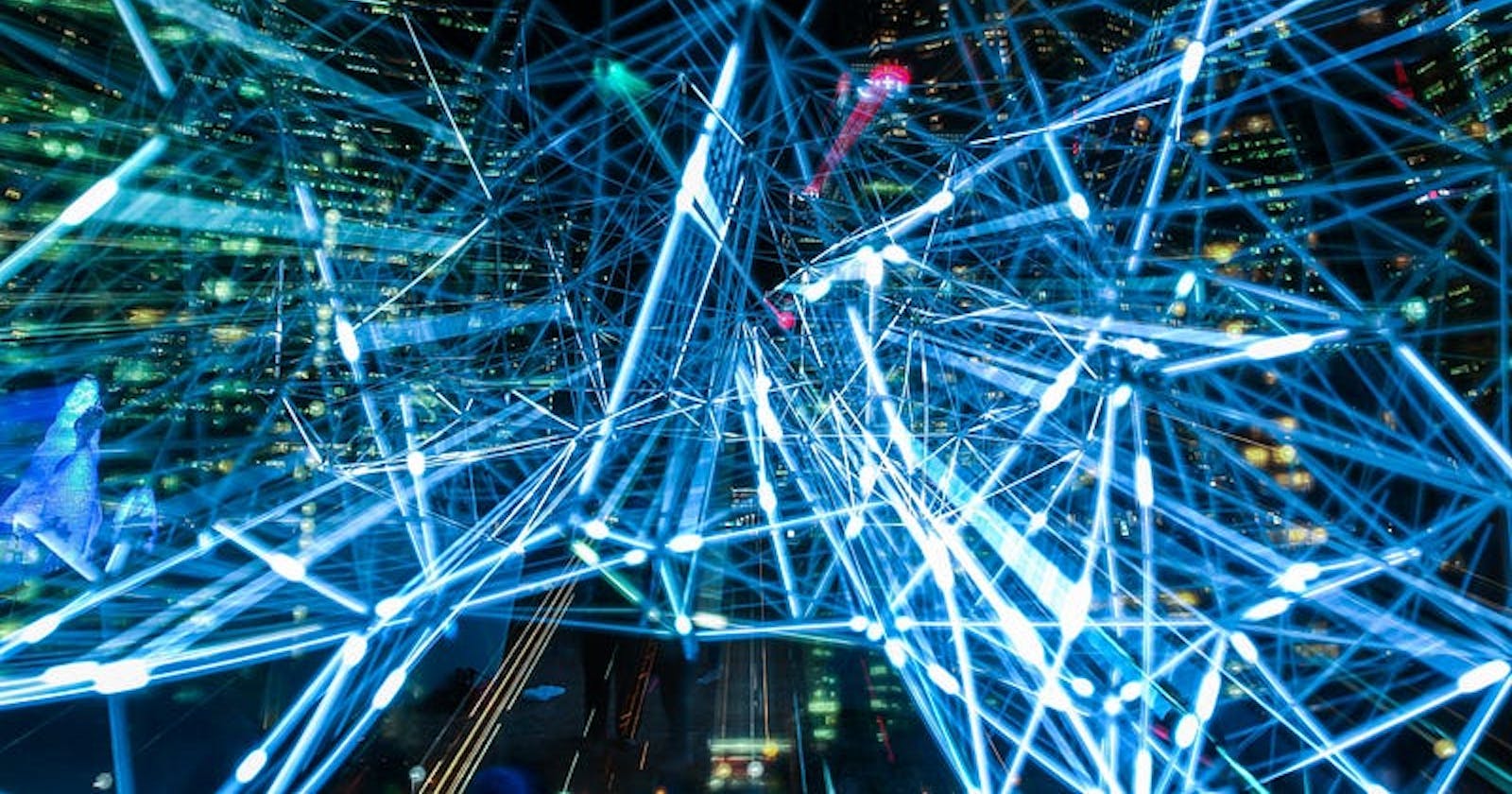Learn how to connect MindsDB to Hugging Face models to Perform Multilingual Spam Data Text Translation
Introduction
The internet has completely revolutionized the way information is shared across the globe. Nowadays, AI language translation tools use Natural language processing (NLP) to translate written text or spoken words from one source language into a different target language. In this tutorial, you will learn how to use MindsDB and Hugging Face to perform **translation** tasks on a multilingual dataset.
Data Setup
If you want to follow along, download this dataset. Make sure you have a working MindsDB Cloud Acccount or a local installation of MindsDB running so you can follow along with this tutorial:
- **Video:** Setting Up Docker for MindsDB
- **Docs:** Setup for Docker
Understanding the Data
The dataset you are working with contains **multilingual spam data** for English, Hindi, German, and French. It is primarily used to test the zero-shot transfer for text classification using pre-trained language models. The original data was in English and was Machine Translated into Hindi, German, and French. Today, you will be using this dataset to learn how to use MindsDB to perform text translation tasks.
You don’t need to worry about the labels column (“ham”/”spam”) for this tutorial, as we will be performing **translation** tasks on this dataset.
Adding Data in MindsDB Cloud
The instructions for importing data using MindsDB’s Cloud Editor go as follows:
1. Visit [MindsDB Cloud Editor](cloud.mindsdb.com/)2. Click ‘Login’ or ‘Create Account’ and authenticate3. Once logged in, click **Add Data**4. Select **”Files”**5. Click **”Import File”**6. Choose the file to import7. Name your dataset accordingly (no special characters or cases in db name)8. Use SQL `SELECT` statement to preview the dataset:
input:
SELECT * FROM files.your_file
LIMIT 3;
output:
------------+-------------+-----------------------------------------------------------------+--------------------------------+
| labels | text_input | text_de | text_fr |
+------------+--- ---------+-----------------------------------------------------------------+--------------------------------+
| ham | 'Go until jurong, crazy..'| 'Gehen bis jurong'| 'Allez jusqu...' |
+------------+-------------+-----------------------------------------------------------------+--------------------------------+
| ham | 'Ok lar... Joking wif u...' | 'Ok... joking' | 'J'ai fait une blague sur le wif'|
+------------+-------------+-----------------------------------------------------------------+--------------------------------+
| spam | 'Free entry in 2 a wkly...' | 'Freier Eintrit' | 'Entrée libre dans 2 a wkly comp...'|
+------------+-------------+-----------------------------------------------------------------+--------------------------------+
Adding Data to PostgreSQL Locally
Start by heading over to Kaggle and downloading this dataset.
Next, go ahead and run PostgreSQL in your command line:
- Initiate the super user mode:
psql postgres - Create a user and a database with the user as the owner:
input:
CREATE USER username123 WITH PASSWORD 'password123';
output:
CREATE ROLE
input:
CREATE DATABASE nlp_mindsdb WITH OWNER 'username123';
output: CREATE DATABASE
3. Next, type \l to list your PostgreSQL databases and ensure the new one was created.
List of databases
Name | Owner | Encoding | Collate | Ctype | Access privileges
-------------+-----------------+----------+---------+-------+-------------------
nlp_mindsdb | username123 | UTF8 | C | C |
postgres | user | UTF8 | C | C |
(4 rows)
4. Quit the super user mode: \q
5. Access the database as a user: psql -U username123 nlp_mindsdb
6. Now, create a table to store your first multilingual dataset:
input:
CREATE TABLE nlp_data (text TEXT, text_hi TEXT,
text_de TEXT, text_fr TEXT);
output: CREATE TABLE
Great. Now you have your empty table in your database.
7. Time to import your data:
\copy mindsdb_1(labels, text, text_hi, text_de, text_fr)
FROM '/Users/alissa/Downloads/nlp_dataset.csv' WITH DELIMITER ',' CSV;
output: COPY 5573
Now make sure your data loaded in properly:
SELECT COUNT(*) FROM mindsdb_1;
11146
Nice, you have 11146 rows/records in your new database and you're on your way!
Connecting the Data
Now you know how to build and copy data to a table with PostgreSQL in your command line. It’s time to connect with MindsDB:
- The first thing you should do is expose your PostgreSQL port:
ngrok tcp 5432
2. Now, navigate to http://127.0.0.1:47334 and click "Add Data".
3. Next, select the data source, PostgreSQL.
4. Once you select the data source, you will be prompted to enter your database credentials. Fill this out using the host and port provided by ngrok:
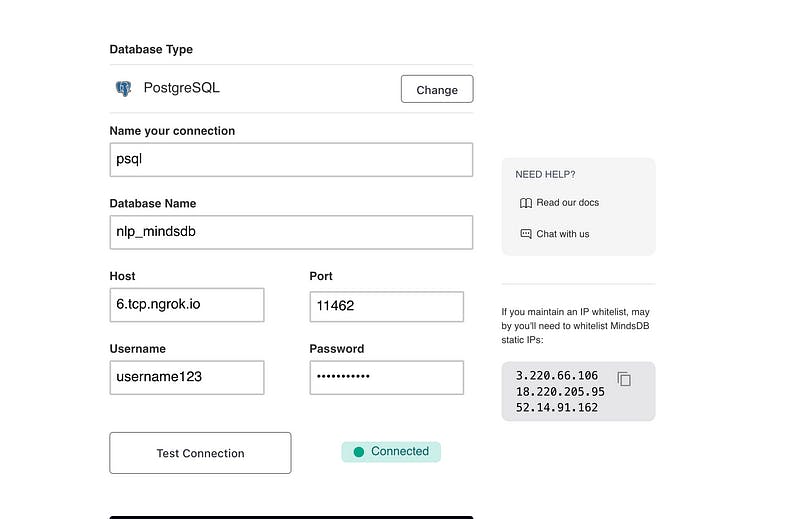
5. Next, click the Test Connection button:
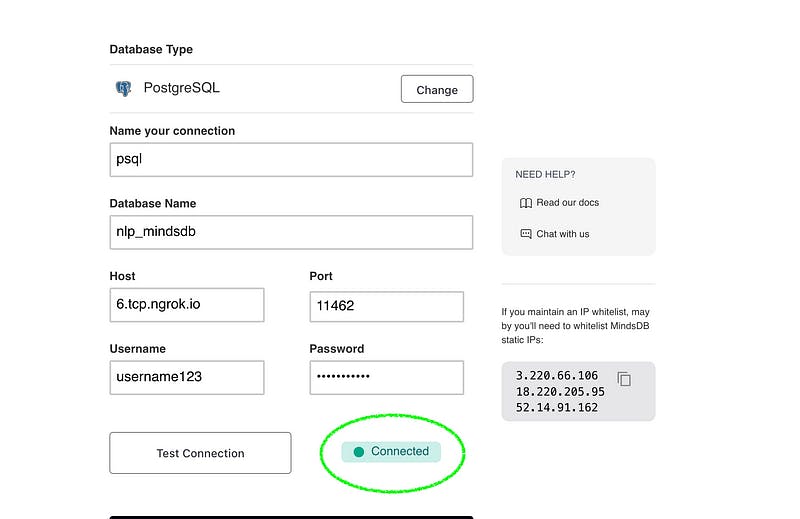
6. Once you’re connected, run the SHOW DATABASES; command to ensure your data is there:

7. Preview the dataset
input:
SELECT *
FROM mindsdb.nlp_data
LIMIT 3;
output:
------------+-------------+-----------------------------------------------------------------+--------------------------------+
| labels | text_input | text_de | text_fr |
+------------+--- ---------+-----------------------------------------------------------------+--------------------------------+
| ham | 'Go until jurong, crazy..'| 'Gehen bis jurong'| 'Allez jusqu...' |
+------------+-------------+-----------------------------------------------------------------+--------------------------------+
| ham | 'Ok lar... Joking wif u...' | 'Ok... joking' | 'J'ai fait une blague sur le wif'|
+------------+-------------+-----------------------------------------------------------------+--------------------------------+
| spam | 'Free entry in 2 a wkly...' | 'Freier Eintrit' | 'Entrée libre dans 2 a wkly comp...'|
+------------+-------------+-----------------------------------------------------------------+--------------------------------+
- Another way to connect your local PostgreSQL database to MindsDB is by using the,
CREATE DATABASEstatement with your connection details:
CREATE DATABASE multilingual
WITH ENGINE \= "postgres",
PARAMETERS = {
"user": "username123",
"password": "password123",
"host": "6.tcp.ngrok.io",
"port": "11462",
"database": "nlp_mindsdb"
};
Creating Multilingual Predictors
Now that you’ve got some data to work with, it’s time to use MindsDB and Hugging Face to perform NLP operations.
Currently, MindsDB supports language translation for multiple languages and is expanding the software’s ability to perform batch translation operations for multilingual datasets.
In this next section, you are going to translate 3 different languages and learn the basics of NLP language translation tasks with MindsDB.
Creating & Training a Predictor to Translate French to English
- Start by creating a model to translate French to English:
CREATE MODEL mindsdb.hf_fr_en
PREDICT PRED
USING
engine \= 'huggingface',
model_name \= 'Helsinki-NLP/opus-mt-fr-en',
input_column \= 'text',
lang_input \='fr',
lang_output \= 'en';
2. Check the status of the new predictor:
SELECT *
FROM mindsdb.models
WHERE name \= 'hf_fr_en';
| NAME | ENGINE | PROJECT | VERSION | STATUS | ACCURACY | PREDICT | UPDATE_STATUS | MINDSDB_VERSION | ERROR | SELECT_DATA_QUERY | TRAINING_OPTIONS | CURRENT_TRAINING_PHASE | TOTAL_TRAINING_PHASES | TRAINING_PHASE_NAME | TAG | CREATED_AT |
| ---- | ------ | ------- | ------- | ------ | -------- | ------- | ------------- | --------------- | ----- | ----------------- | ---------------- | ---------------------- | --------------------- | ------------------- | --- | ---------- |
| hf_fr_en | huggingface | mindsdb | 1 | complete | [NULL] | PRED | up_to_date | 23.3.5.0 | [NULL] | [NULL] | {'target': 'PRED', 'using': {'model_name': 'Helsinki-NLP/opus-mt-fr-en', 'input_column': 'text', 'lang_input': 'fr', 'lang_output': 'en', 'task': 'translation'}} | [NULL] | [NULL] | [NULL] | [NULL] | 2023-03-30 16:31:29.096920 |
3. Once your status reads, `complete` it is time to start testing your model with language queries:
SELECT *
FROM mindsdb.hf_fr_en
WHERE text \= 'Quelle heure est-il?';
| PRED | text |
| ---- | ---- |
| What time is it? | Quelle heure est-il? |
SELECT *
FROM mindsdb.hf_fr_en
WHERE text \= "Je m'appelle Alissa";
| PRED | text |
| ---- | ---- |
| My name is Alissa. | Je m'appelle Alissa |
Creating & Training a Predictor to Translate German to English
- Create a predictor model, using the [Helsinki-NLP/opus-mt-de-en](huggingface.co/Helsinki-NLP/opus-mt-de-en) Hugging Face model:
CREATE MODEL mindsdb.hf_de_en
PREDICT PRED
USING
engine \= 'huggingface',
model_name \= 'Helsinki-NLP/opus-mt-de-en',
input_column \= 'text',
lang_input \='de',
lang_output \= 'en';
2. Check the status:
SELECT *
FROM mindsdb.models
WHERE name \= ‘hf_de_en’;
| NAME | ENGINE | PROJECT | VERSION | STATUS | ACCURACY | PREDICT | UPDATE_STATUS | MINDSDB_VERSION | ERROR | SELECT_DATA_QUERY | TRAINING_OPTIONS | CURRENT_TRAINING_PHASE | TOTAL_TRAINING_PHASES | TRAINING_PHASE_NAME | TAG | CREATED_AT |
| ---- | ------ | ------- | ------- | ------ | -------- | ------- | ------------- | --------------- | ----- | ----------------- | ---------------- | ---------------------- | --------------------- | ------------------- | --- | ---------- |
| hf_de_en | huggingface | mindsdb | 1 | complete | [NULL] | PRED | up_to_date | 23.3.5.0 | [NULL] | [NULL] | {'target': 'PRED', 'using': {'model_name': 'Helsinki-NLP/opus-mt-de-en', 'input_column': 'text', 'lang_input': 'de', 'lang_output': 'en', 'task': 'translation'}} | [NULL] | [NULL] | [NULL] | [NULL] | 2023-03-30 14:31:00.220057 |
3. Query the model!
SELECT *
FROM hf_de_en
WHERE text \= 'Hallo, mein Name ist Alissa';
| PRED | text |
| ---- | ---- |
| Hello, my name is Alissa | Hallo, mein Name ist Alissa |
SELECT *
FROM hf_de_en
WHERE text \= 'Guten Tag, es ist so schön, Sie zu sehen?';
| PRED | text |
| ---- | ---- |
| Hello, it's so nice to see you | Guten Tag, es ist so schön, Sie zu sehen |
Creating & Training a Predictor to Translate Hindi (Urdu) to English
- Create your predictor model, using the [Helsinki-NLP/opus-mt-hi-en](huggingface.co/Helsinki-NLP/opus-mt-hi-en) Hugging Face model:
CREATE MODEL mindsdb.hi_en
PREDICT PRED
USING
engine \= 'huggingface',
model_name \= 'Helsinki-NLP/opus-mt-hi-en',
input_column \= 'text_hi',
lang_input \='hi',
lang_output \= 'en';
2. Check the status of your model:
SELECT *
FROM mindsdb.models
WHERE name \= 'hi_en';
| hi_en | huggingface | mindsdb | 1 | complete | [NULL] | PRED | up_to_date | 23.3.5.0 | [NULL] | [NULL] | {'target': 'PRED', 'using': {'model_name': 'Helsinki-NLP/opus-mt-hi-en', 'input_column': 'text_hi', 'lang_input': 'hi', 'lang_output': 'en', 'task': 'translation'}} | [NULL] | [NULL] | [NULL] | [NULL] | 2023-03-30 13:58:04.036313 |
3. Query the model to test its’ translation capabilities:
SELECT *
FROM hi_en
WHERE text_hi \= 'namaste, aap kaise hain?';
| PRED | text_hi |
| ---- | ------- |
| Let me tell you what, do you think? | namaste, aap kaise hain? |
Great. You should always test your models as thoroughly as you can. Go ahead and see how this model responds when you input symbols (or Urdu):
SELECT *
FROM hi_en
WHERE text_hi \= 'मेरा भाई भी मेरे साथ बातें करना नहीं चाहता; वे मेरे साथ सहायक की नाई बर्ताव करते हैं।';
| PRED | text_hi |
| ---- | ------- |
| My brother also wouldn't speak with me. They treat me as a helper. | मेरा भाई भी मेरे साथ बातें करना नहीं चाहता; वे मेरे साथ सहायक की नाई बर्ताव करते हैं। |
Conclusion
As can be seen in this tutorial, MindsDB's integration with Hugging Face gives you the power to perform Natural Language Processing tasks quickly and easily using the database language, SQL. In just a few steps, you've already learned how you can connect MindsDB with Hugging Face transformer models and use them to translate multilingual data into English.
As you probably already know, there are tons of real-world scenarios where this newfound knowledge will be useful. Now that you've got your hands dirty, what are some more ways you can use MindsDB for NLP?
Check out these resources to learn more about MindsDB and how to connect with the community:
- Bookmark MindsDB repository on GitHub
- Sign up for a free MindsDB account
- Engage with the MindsDB community on
Slack or GitHub to ask questions and
share your ideas and thoughts.
If this tutorial was helpful, please give us a GitHub star.